Synology RT2600ac Hardware Installation Guide
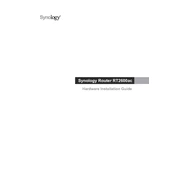
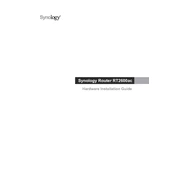
Connect the RT2600ac to your modem and power it on. Use a computer or mobile device to connect to the network named "SynologyRouter". Open a web browser and go to "router.synology.com" or "192.168.1.1" to begin the setup process. Follow the on-screen instructions to configure your network settings.
Ensure the router is placed in a central location away from obstructions and interference sources like microwaves. You can also use the Synology MR2200ac as a mesh point to extend coverage. Adjust the Wi-Fi settings in the router's management interface for optimal performance.
Perform a soft reset by holding the reset button until you hear a beep, which will reset the admin password and network settings, but retain your personal data. Access the router interface via the default IP or "router.synology.com" and set a new password.
Log into the Synology Router Manager (SRM), navigate to Network Center > Wireless > Guest Network, and enable it. Configure settings like SSID, security options, and bandwidth limits. Save your changes to activate the guest network.
Check if the modem is connected and functioning. Restart both the modem and router. Ensure the Ethernet cable is securely connected. Verify your ISP settings in SRM under Network Center. If the problem persists, contact your ISP for assistance.
Access SRM and go to Safe Access. Create a profile for each family member and assign their devices. Set up filtering levels and time schedules according to your preferences. Save your settings to activate parental controls.
Yes, the RT2600ac can function as a VPN server. Go to VPN Server in SRM, select the type of VPN (e.g., PPTP, OpenVPN), and configure the settings. Ensure that port forwarding is set up on your modem if necessary.
In SRM, navigate to Control Panel > System > Update & Restore. Check for updates and follow the on-screen instructions to download and install the latest firmware. Regular updates ensure security and optimal performance.
Verify that no physical obstructions or interference sources are near the router. Update the firmware to the latest version. Check connected devices for bandwidth-heavy applications. Adjust channel width and frequency band settings in SRM for better performance.
Access SRM and go to Control Panel > System > Update & Restore > Configuration Backup. Click "Back up configuration" to save the current settings. You can restore these settings later if needed.