Synology RT1900ac Hardware Installation Guide
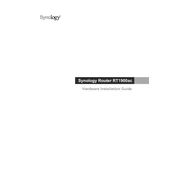
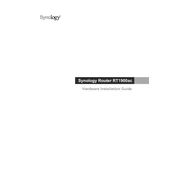
To set up your Synology RT1900ac, connect the router to your modem using an Ethernet cable. Then, power on the router and connect your computer to the router's Wi-Fi network. Open a web browser and enter "router.synology.com" or "192.168.1.1" to access the setup wizard. Follow the on-screen instructions to configure your network settings.
To secure your Wi-Fi network, log in to the router's interface by visiting "router.synology.com". Go to the "Wireless" settings and enable WPA2 or WPA3 encryption. Set a strong, unique password for your Wi-Fi network. Additionally, consider disabling WPS and enabling the router's built-in firewall.
If you forget the administrator password, perform a soft reset by pressing and holding the reset button on the back of the router for about 4 seconds. This will reset the admin password but retain other settings. You can then access the router using the default login credentials.
To update the firmware, log into the router's interface and navigate to "System" > "Firmware Update". Check for the latest firmware version and follow the prompts to download and install the update. Ensure a stable power supply during the update process to prevent any disruptions.
Yes, you can set up a guest Wi-Fi network. Go to the router's interface, navigate to "Wireless" > "Guest Network", and enable the guest network option. Configure the network name, password, and security settings according to your preference.
To prioritize bandwidth, use the Smart Connect feature in the router's interface. Go to "Network Center" > "Traffic Control" and add rules to prioritize certain devices or applications. You can set bandwidth limits or prioritize based on device MAC addresses.
To set up a VPN, log into the router's interface and navigate to "VPN Plus Server". Follow the setup wizard to configure the VPN server. You can choose between different protocols like PPTP, L2TP/IPSec, or OpenVPN, and create user accounts for VPN access.
To improve Wi-Fi signal strength, place the router in a central location, away from walls and obstructions. Ensure the antennas are positioned optimally. You can also try changing the Wi-Fi channel in the router settings to reduce interference from other networks.
First, check if the modem is working properly and restart it. Ensure all cables are connected securely. Restart the router and check the WAN settings in the router's interface. If the issue persists, contact your ISP to check for any outages or service issues.
To perform a factory reset, press and hold the reset button on the back of the router for about 10 seconds until the LED indicators start flashing. This will restore all settings to their factory defaults. Note that you will need to reconfigure all settings after a factory reset.