Synology RS3621xs+ Hardware Installation Guide
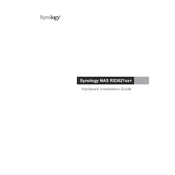
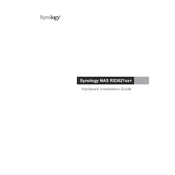
To set up RAID on your Synology RS3621xs+, access the DiskStation Manager (DSM), navigate to Storage Manager, and select 'Create' under the Storage Pool section. Follow the wizard to select the drives and choose the RAID type that best fits your needs.
First, check the network cables and connections. Ensure that the network settings in DSM are correct. Use the 'Network' section in Control Panel to verify IP addresses. Test connectivity by pinging other devices on the network.
Use Hyper Backup to perform a system backup. Open Hyper Backup from the DSM, select the backup destination and the data you wish to back up, and then set up a backup schedule to ensure regular backups.
Check the power cable and ensure it is securely connected. Verify that the power outlet is functional. If the device still does not power on, try using a different power cable or outlet.
To expand storage, install additional drives into the available bays and use Storage Manager to expand the existing storage pool or create a new one. Ensure that the new drives are compatible with the system.
Regularly check for DSM and package updates, monitor system health through Resource Monitor, clean dust from fans and vents, and verify the integrity of RAID storage using Storage Manager.
Enable QuickConnect in the DSM Control Panel and create a Synology account. Alternatively, set up DDNS and configure port forwarding on your router to access your NAS remotely.
Yes, you can run virtual machines using Synology's Virtual Machine Manager. Install it from the Package Center, and then create VMs using the built-in wizard. Ensure you have enough RAM and CPU resources allocated.
Use the File Services option in Control Panel to enable SMB, AFP, or NFS as needed. Create shared folders and set permissions for users or groups to manage access.
Identify the failed drive using Storage Manager. Remove it and replace it with a new, compatible drive. The system will automatically start rebuilding the RAID volume if configured with redundancy.