Synology RS3621RPxs Hardware Installation Guide
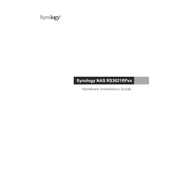
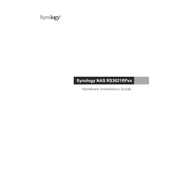
To set up the Synology RS3621RPxs, connect the device to your network and power it on. Use Synology Assistant to find the device on your network, then follow the on-screen instructions to complete the installation process through Synology DSM.
Regular maintenance includes checking for DSM updates, monitoring system logs, cleaning dust from the device, verifying RAID integrity, and ensuring all drives are functioning correctly. Schedule these tasks periodically for optimal performance.
You can expand the storage capacity by adding more drives to available bays or replacing existing drives with higher capacity ones. Using Synology Expansion Units is another option for large-scale expansion.
To set up RAID, access the Storage Manager in DSM, choose the RAID type that meets your needs, and follow the on-screen instructions to create a new storage pool. Ensure all drives are correctly installed before starting this process.
Enable QuickConnect in DSM to access your RS3621RPxs remotely. Alternatively, configure a VPN or set up port forwarding on your router for secure remote access.
In case of hardware failure, consult the Synology support documentation for troubleshooting steps. If the issue persists, contact Synology Support for further assistance or to arrange for hardware repair or replacement.
To ensure data security, enable encryption, set up firewall rules, regularly update DSM and applications, use strong passwords, and implement multi-factor authentication. Regularly back up data to a secure location.
Use DSM’s built-in Resource Monitor and Storage Manager to keep track of system performance, drive health, and resource usage. Set up alerts for critical system events to stay informed of potential issues.
To reset the RS3621RPxs, locate the reset button on the rear panel. Hold it down for 4 seconds until you hear a beep, then release. This will reset network settings and administrator credentials without affecting data on the drives.
Yes, the RS3621RPxs supports virtualization through Synology’s Virtual Machine Manager. Ensure your system meets the necessary requirements for CPU and memory to run virtual machines efficiently.