Synology RS2818RP+ v4 Hardware Installation Guide
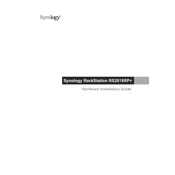
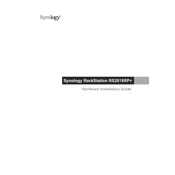
To initialize the Synology RS2818RP+ for the first time, connect it to your network and power it on. Use the Synology Assistant to find the device on your network, then launch the Web Assistant to guide you through the setup process.
To create a shared folder, log in to DSM and go to 'Control Panel' > 'Shared Folder'. Click 'Create' and follow the wizard to name the folder, choose its location, and set permissions.
Use Hyper Backup to set up automated backups. Open Hyper Backup, select your backup target, configure your backup tasks, and schedule the backup frequency.
If your RS2818RP+ is not booting, check the power supply, ensure all cables are connected properly, and try booting without additional drives. If the issue persists, contact Synology support.
To expand storage, add new hard drives to available slots or replace existing drives with larger ones. Use the Storage Manager in DSM to expand the storage pool and volume.
To update the firmware, log in to DSM and navigate to 'Control Panel' > 'Update & Restore'. Check for updates, and if available, follow the prompts to download and install them.
Regularly check for system updates, perform data integrity checks, clean dust from the unit, monitor system health, and ensure that backups are functioning properly.
Enable the firewall in DSM, use strong passwords, enable 2-factor authentication, regularly update DSM, and configure IP block rules to prevent unauthorized access.
To replace a faulty drive, locate the failed drive, remove it from its bay, insert a new drive of equal or greater capacity, and use Storage Manager to repair the storage pool.
Use the 'Resource Monitor' in DSM to track CPU, memory, and network usage. Additionally, set up performance alerts to notify you of any unusual activity.