Synology RS2421+ Hardware Installation Guide
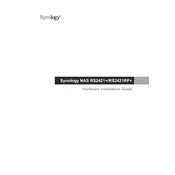
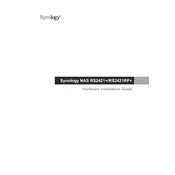
To set up the Synology RS2421+, first install the hard drives into the bays and connect the NAS to your network. Power on the device and use the Synology Assistant software to find the NAS on your network. Follow the on-screen instructions to install DiskStation Manager (DSM) and configure your settings.
If your RS2421+ is not booting, first check the power connection and ensure that the power supply is functional. Verify that the hard drives are properly seated. If the issue persists, try booting with one drive at a time to identify a faulty drive. Consult Synology support if the problem continues.
To expand storage on the RS2421+, you can add more hard drives to available bays or replace existing drives with larger ones. Use the Storage Manager in DSM to configure and expand volumes as needed. Consider using Synology's DX1215 expansion unit for additional capacity.
Regularly check system health via DSM, update DSM and all installed packages, and ensure data backups are up to date. Clean the device exterior and ensure proper ventilation. Monitor drive health and replace failing drives promptly.
Open Storage Manager in DSM, navigate to 'Volume' or 'Storage Pool', and follow the wizard to set up a RAID configuration. Choose the RAID type based on your needs for redundancy and performance, like RAID 1, 5, 6, or 10.
Ensure the NAS is in a well-ventilated area, away from direct sunlight. Check the fans for obstructions and dust buildup, and clean if necessary. Use DSM to monitor temperature and system logs to identify potential issues.
Access DSM, go to 'Control Panel', and select 'Network'. From here, you can configure LAN settings, set up link aggregation, and define static IP addresses if needed. Adjust DNS and gateway settings as well.
Use the reset button on the back of the NAS to reset the network settings and admin password. Press and hold the button for about 4 seconds until you hear a beep. Use Synology Assistant to log in and set a new password.
Enable QuickConnect via DSM in the 'Control Panel' under 'QuickConnect'. Alternatively, configure port forwarding on your router and use Synology DDNS for remote access. Ensure proper security measures are in place, such as HTTPS and firewall settings.
Utilize Hyper Backup within DSM to back up data to an external drive, another Synology NAS, or a cloud service. Set up a backup schedule to automate the process and ensure consistent data protection.