Synology NAS RS818+, RS818RP+ v2 Hardware Installation Guide
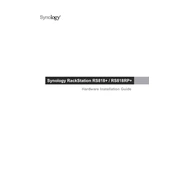
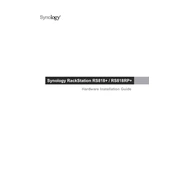
To perform a factory reset, locate the RESET button on the back panel of your device. Press and hold the RESET button for about 4 seconds until you hear a beep sound. Release the button, then press and hold it again for 4 seconds until you hear a second beep. This will reset the device to factory settings.
First, ensure that the power supply is connected and working. Check the status of the HDDs, and if necessary, replace faulty drives. You may also try accessing the device through Synology Assistant to diagnose network issues. If the problem persists, consider contacting Synology support for further assistance.
You can expand the storage capacity by adding more hard drives to the available slots or by using Synology Expansion Units like the RX418. Ensure that the drives are compatible and consider using Synology’s Hybrid RAID (SHR) for flexible storage management.
Log in to DSM and go to Control Panel > Shared Folder. Click on Create, then follow the wizard to set the folder's name, location, and permissions. Adjust advanced settings as necessary, then click Apply to finalize the setup.
To enable remote access, use QuickConnect or set up a VPN. For QuickConnect, navigate to Control Panel > QuickConnect, enable the service, and follow the prompts to create an ID. For VPN, configure VPN Server in the DSM, and ensure your router settings allow VPN passthrough.
Immediately stop using the NAS to prevent further corruption. Use the built-in Data Scrubbing tool from Storage Manager to identify and correct corruption. Always ensure you have a reliable backup strategy to prevent data loss.
Access DSM, then navigate to Control Panel > Update & Restore. Click on Update Now to automatically download and install the latest DSM version. Alternatively, download the update from Synology's website and manually upload it.
Regularly update DSM and packages, check the health of the hard drives, perform data scrubbing, and clean dust from the device's vents. Ensure that backups are up-to-date and verify the functionality of the power supply and network connections.
During the initial setup or using the Storage Manager, choose the RAID type suitable for your needs (e.g., RAID 1, RAID 5, SHR). Follow the setup wizard to create a storage pool with the desired RAID configuration. Ensure all drives are properly installed and recognized.
Identify the failed drive using Storage Manager's HDD/SSD tab. Power off the NAS, remove the failed drive, and replace it with a new one of equal or greater capacity. Power on the NAS and use Storage Manager to repair the storage pool.