Synology NAS RS816 Hardware Installation Guide
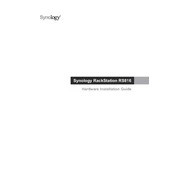
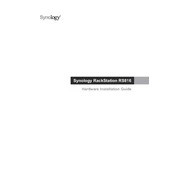
To set up your Synology NAS RS816, connect it to your network, power it on, and use the Synology Assistant tool to locate it. Follow the on-screen instructions to install the DiskStation Manager (DSM) and configure your device.
Ensure that the power cable is securely connected to both the NAS and the power outlet. Check the power outlet itself by plugging in another device. If the issue persists, try using a different power cable or contact Synology support for further assistance.
To expand the storage capacity, you can replace existing drives with larger ones or add drives to empty slots if available. Use the Storage Manager in DSM to manage and configure the new drives. Ensure that your data is backed up before making any changes.
To set up a shared folder, go to Control Panel > Shared Folder, and click on "Create." Follow the prompts to specify the folder name, location, and access permissions. Once created, the folder can be accessed by users with the appropriate permissions.
If you forget the admin password, press and hold the RESET button on the back of the NAS for about 4 seconds until you hear a beep. This will reset the administrator account password and network settings. Use the default credentials to log in and set a new password.
Connect the external drive to the NAS via USB. Open Hyper Backup in DSM, create a new backup task, and select the external drive as the destination. Follow the prompts to select the data you want to back up and schedule the backup task.
Check the resource monitor in DSM for high CPU or RAM usage. Consider closing unnecessary applications or upgrading the RAM if possible. Ensure that the NAS firmware is up-to-date and run a SMART test on the drives to check for errors.
Enable QuickConnect by going to Control Panel > QuickConnect and follow the setup process. Alternatively, set up DDNS or port forwarding in your router settings to access your NAS remotely. Ensure that appropriate security measures are in place.
To update the firmware, log into DSM and go to Control Panel > Update & Restore. Click on "Check for Updates" to see if a new version is available. Follow the instructions to download and install the update. Ensure that your data is backed up before proceeding.
Check all network connections and ensure that the NAS is connected to the same network as your computer. Restart the NAS and your router. Use the Synology Assistant tool to locate the NAS. If the issue continues, check firewall settings and ensure that network discovery is enabled.