Synology NAS RS3618xs Hardware Installation Guide
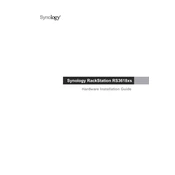
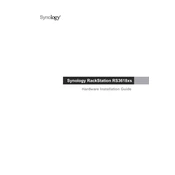
To set up RAID on your Synology NAS RS3618xs, log into DSM, navigate to the Storage Manager, and select the 'Volume' tab. Click 'Create' and follow the wizard to select your desired RAID type and the drives you want to include.
First, ensure the power cable is securely connected to both the NAS and the power outlet. Check if the outlet is functioning by testing another device. If the NAS still does not power on, consider inspecting the power supply unit and contacting Synology support for further assistance.
To expand storage, you can add additional drives if slots are available or use a compatible Synology Expansion Unit. After physically installing the drives, use Storage Manager in DSM to add the new drives to an existing volume or create a new volume.
Connect your external drive to the NAS via a USB port. Open the Hyper Backup application, create a new backup task, and select your external drive as the destination. Follow the wizard to choose the folders you want to back up and configure the backup schedule.
To reset the admin password, use the reset button located at the back of the NAS. Press and hold the button for approximately four seconds until you hear a beep. This will reset the password and network settings, allowing you to log in to DSM and set a new password.
Install the VPN Server package from the Package Center. Open VPN Server, select the type of VPN (e.g., PPTP, OpenVPN, or L2TP/IPSec), and configure the settings according to your network requirements. Ensure that the necessary ports are forwarded on your router.
Regularly check the system health via DSM, update DSM and packages to the latest versions, and ensure that the drives are in good health by running S.M.A.R.T. tests. Clean the dust filters and ensure proper ventilation to prevent overheating.
In DSM, navigate to the 'Control Panel' and select 'User'. Create a new user account and assign appropriate permissions for shared folders and applications. Use the 'Group' feature to manage permissions for multiple users more efficiently.
Identify the faulty drive using DSM's Storage Manager. Remove the faulty drive from the NAS and replace it with a new drive of the same or larger capacity. The system should automatically begin rebuilding the RAID array once the new drive is detected.
Use the Resource Monitor in DSM to view real-time network traffic. For more detailed analysis, consider installing the 'Network Traffic Control' or 'Surveillance Station' packages to track and manage network usage.