Synology NAS RS3617xs+ Hardware Installation Guide
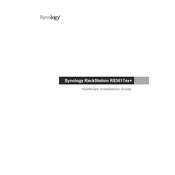
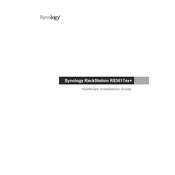
To set up your Synology NAS RS3617xs+, connect it to your network using the provided Ethernet cable, power it on, and use Synology Assistant to locate the device. Follow the on-screen instructions to install DiskStation Manager (DSM) and configure your initial settings.
Check the power cable connections and ensure the power outlet is working. Verify that the power button is functioning correctly. If the issue persists, try replacing the power supply unit and contact Synology support if necessary.
To optimize performance, ensure your NAS is using compatible high-speed drives, enable SSD caching if available, regularly update DSM, and configure network settings for optimal throughput. Also, limit background tasks during peak usage.
Use Synology Hyper Backup to create and manage backup tasks. You can back up data to multiple destinations, including local drives, remote NAS, cloud services, or external USB drives. Configure the backup schedule and retention policy according to your needs.
First, power off the NAS and disconnect all cables. Remove the chassis cover. Insert the new RAM module into the available slot, ensuring it clicks into place. Reattach the cover, reconnect the cables, and power on the NAS to verify the upgrade.
Enable QuickConnect in the Control Panel, allowing you to access your NAS from anywhere without complex network configurations. Alternatively, set up a VPN server or configure port forwarding for secure remote access.
Consider adding additional drives if slots are available, upgrading to larger capacity drives, or using external storage options. You can also enable data deduplication or archive old data to free up space.
Locate the RESET button on the back of the NAS. Press and hold it for about 4 seconds until you hear a beep, then release it. This will reset network settings and admin password but will not affect your data.
Regularly update DSM and installed packages, check drive health using Storage Manager, clean dust from the NAS to prevent overheating, and verify backup integrity. Periodically review user permissions and access logs for security.
Use the Resource Monitor in DSM to view real-time data on CPU, memory, and network usage. Set up notifications for system events and regularly check the logs for any unusual activity or errors.