Synology NAS RS3617RPxs Hardware Installation Guide
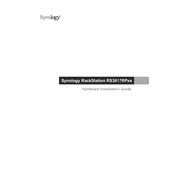
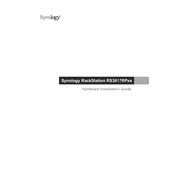
To set up your Synology NAS RS3617RPxs, connect it to your network and power it on. Then, download Synology Assistant on your computer to find the NAS. Follow the on-screen instructions to install DiskStation Manager (DSM) and configure your system.
Ensure that the NAS is properly connected to the network and powered on. Check your router settings to ensure no IP conflicts. You can also try accessing the NAS using its IP address directly or using Synology Assistant to locate it.
You can expand the storage capacity by adding more drives to the available bays or by connecting an expansion unit. Configure the new drives in the Storage Manager under DSM to integrate them into your existing storage pool.
Regularly update DSM and all installed packages, check the system logs for any warnings or errors, clean the device to prevent dust buildup, and ensure that the drive health is monitored using SMART tests.
Use Synology's Hyper Backup to create secure backups of your data. You can back up to another Synology NAS, an external device, or a cloud service. Schedule regular backups to ensure data safety.
Check if the NAS is in a well-ventilated area and not overheating. You can adjust the fan speed settings in DSM under Control Panel > Hardware & Power > Fan Speed Mode. If the noise persists, inspect the fans for dust or potential failure.
Go to Control Panel > User & Group in DSM to create users and groups. Assign permissions to shared folders and applications to control access levels per user or group.
The RS3617RPxs supports several RAID types including RAID 0, 1, 5, 6, 10, and Synology's Hybrid RAID (SHR) for flexible and efficient data protection.
Use the Resource Monitor in DSM to track CPU, memory, and network usage. You can also set up performance alerts and view detailed reports to help manage system performance effectively.
Identify the failed drive using the Storage Manager. Once identified, replace the drive with a new one of equal or larger capacity. The system will automatically begin rebuilding the data if the volume is in a redundant RAID configuration.