Synology NAS RS2418RP+ Hardware Installation Guide
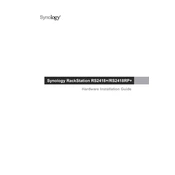
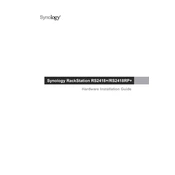
To set up your Synology NAS RS2418RP+, connect it to your network and power it on. Use a computer on the same network to visit find.synology.com or use the Synology Assistant to locate your NAS. Follow the onscreen instructions to install the DiskStation Manager (DSM).
The RS2418RP+ supports RAID 0, 1, 5, 6, 10, and Synology Hybrid RAID (SHR). Choose based on your needs: RAID 0 for performance, RAID 1 for redundancy, RAID 5/6 for a balance of both, and SHR for simplicity and flexibility.
To expand storage, you can add more drives if slots are available or replace existing drives with larger ones. Use the Storage Manager in DSM to manage and expand your storage pool as needed.
Use Synology Hyper Backup to create backup tasks. You can back up to an external drive, another Synology NAS, cloud services, or remote servers. Configure your backup schedule and retention policy in the Hyper Backup interface.
Press and hold the RESET button on the back of the RS2418RP+ for about 4 seconds until you hear a beep. This will reset the admin account and network settings. Use the default credentials to log in and set a new password.
To enhance performance, ensure your NAS is running the latest DSM version. Upgrade RAM if needed, use SSDs for caching, and optimize RAID configurations based on your usage. Regularly review and update your network setup for any bottlenecks.
Check network cables and ports for any physical damage. Ensure the NAS has a valid IP address and that your router's settings allow it to communicate. Restart your NAS and network devices, and check your firewall settings in DSM.
Log in to DSM, go to Control Panel > Update & Restore. Check for the latest DSM version and click Update Now. Follow the prompts to complete the update. Ensure your data is backed up before starting the update process.
Use the Resource Monitor in DSM to check CPU, memory, and network usage. Use Storage Manager to monitor drive health and S.M.A.R.T. status. Set up notifications for critical alerts via email or mobile apps.
Regularly check for DSM and package updates, review system logs for errors, and monitor drive health. Clean dust from the device to prevent overheating and ensure proper airflow. Schedule regular backups and test them periodically.