Synology NAS RS217 v5 Hardware Installation Guide
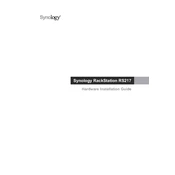
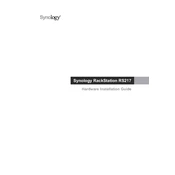
To set up your Synology NAS RS217, connect it to your network and power it on. Use a web browser to access the Synology Web Assistant by entering "find.synology.com" in the address bar. Follow the on-screen instructions to install DSM (DiskStation Manager) and complete the setup process.
If you forget the admin password, locate the RESET button on the back of the RS217. Press and hold the RESET button for about 4 seconds until you hear a beep. This will reset the network settings and admin password, allowing you to log in with the default credentials.
To expand storage, you can replace existing drives with larger ones or add additional drives if slots are available. Use the Storage Manager in DSM to migrate data and expand the storage pool without data loss.
Regularly update the DSM and packages to the latest versions. Perform regular backups, check the system health in Storage Manager, and ensure proper ventilation to prevent overheating. Consider scheduling SMART tests and RAID scrubbing for disk health monitoring.
Install the VPN Server package from the Package Center on your Synology NAS. Configure the VPN type (e.g., PPTP, OpenVPN, L2TP/IPSec) and set up the required network settings. Ensure your router is configured to allow VPN connections.
Ensure your NAS is properly connected to the network and power cycled. Check network cables and switch ports. Use the Control Panel to verify network settings and ensure there are no IP conflicts. Consider using the built-in Network Tools to diagnose connectivity problems.
Unusual noises could indicate a failing hard drive or cooling fan. Check the system logs for errors, and use the Storage Manager to run diagnostic tests on the drives. Inspect and clean fans to ensure they are free of dust and debris.
Enable QuickConnect through the Control Panel to access your NAS remotely without complex router configuration. Alternatively, set up DDNS and port forwarding on your router to allow external connections to your NAS.
Yes, you can create user accounts through the Control Panel under User & Group. Assign permissions to shared folders, applications, and services to control user access. Use groups to manage permissions for multiple users efficiently.
Check the power cable and ensure it is securely connected. Verify that the power outlet is working. Try a different power cable if available. If the NAS still does not power on, it may require professional inspection or service.