Synology NAS RS18017xs+ Hardware Installation Guide
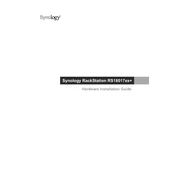
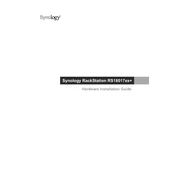
To set up your Synology NAS RS18017xs+ for the first time, connect it to your network and power it on. Use the Synology Assistant to find your NAS on the network, then follow the on-screen instructions to install the DiskStation Manager (DSM) software.
First, check if the power cable is securely connected and the power outlet is functioning. If the NAS still doesn't power on, try using a different power cable or outlet. If the issue persists, contact Synology support for assistance.
To expand the storage capacity, you can add additional hard drives to available drive bays or connect compatible Synology Expansion Units. After adding new drives, configure the new storage in DSM under Storage Manager.
To update DSM, log in to DSM as an admin, navigate to Control Panel > Update & Restore, and check for updates. If an update is available, follow the prompts to download and install it. Ensure all data is backed up before proceeding.
Set up remote access by enabling QuickConnect in DSM. Go to Control Panel > QuickConnect, enable the service, and follow the instructions to create a QuickConnect ID. You can also set up DDNS for remote access.
To ensure data security, regularly update DSM and apps, use strong passwords, enable 2-factor authentication, configure the firewall, and perform regular backups. Consider encrypting sensitive data and using antivirus software.
Check the network cable connections and ensure the router and switch are functioning properly. Verify network settings in DSM under Control Panel > Network. Restart your NAS and network equipment if needed.
Regularly check for DSM and package updates, inspect the health of hard drives, clean dust from the unit, and ensure the NAS is operating in a cool environment. Perform regular data backups and review security settings.
To restore data, use Hyper Backup to navigate to the desired backup task, select the data you want to restore, and follow the prompts. Ensure you have the correct version of the backup for restoration.
Monitor performance through Resource Monitor in DSM, which provides insights into CPU, memory, network, and disk usage. Use Performance Tuning tools to optimize settings for better performance.