Synology NAS RS1219+ Hardware Installation Guide
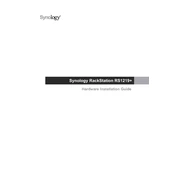
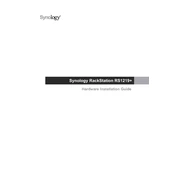
To set up your Synology NAS RS1219+, install the hard drives, connect the NAS to your network, and power it on. Use a computer on the same network to access find.synology.com and follow the installation wizard to initialize your NAS.
Log into DSM, go to Control Panel > Shared Folder, and click Create. Follow the wizard to name the folder, set permissions, and configure settings like encryption and compression.
In DSM, open Storage Manager, navigate to Storage Pool, and click on Create. Follow the wizard to select the RAID type and the drives you want to include.
Check the power cable and ensure it is securely connected. Verify that the power outlet is functioning. If the NAS still does not power on, try a different power cable and contact Synology support if the issue persists.
Connect the external drive to your NAS. In DSM, go to Control Panel > External Devices to ensure the drive is recognized. Use Hyper Backup to create a backup task, selecting the external drive as the destination.
Perform regular DSM updates, check system health and storage space, clean the dust from the device, and review user permissions and shared folder access.
Install additional drives if slots are available, or replace existing drives with higher-capacity ones. Use Storage Manager to expand the storage pool and volume.
Check for dust buildup and clean the fan if necessary. Ensure the NAS is in a well-ventilated area and not overheating. If the issue persists, consider replacing the fan.
Enable the firewall, set up two-step verification, regularly update DSM and packages, and use strong, unique passwords for all accounts.
Remove the failed drive and insert a new one of equal or larger capacity. In DSM, go to Storage Manager > Storage Pool and follow the Repair wizard to rebuild the RAID array.