Synology NAS FS3017 Hardware Installation Guide
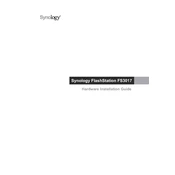
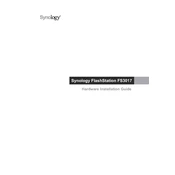
To set up the Synology NAS FS3017, connect it to your network and power it on. Use the Synology Assistant software to locate the NAS on your network, and then follow the on-screen instructions to configure the device, create storage pools, and set up user accounts.
First, ensure that all cables are securely connected. Check the network settings on both the NAS and your router. Use the Synology Assistant to check the device status. If problems persist, restart the NAS and router, and verify that your firmware is up to date.
Log into DSM and navigate to Control Panel > Update & Restore. Check for an available update and follow the on-screen instructions to download and install it. Ensure your data is backed up before performing the update.
The FS3017 supports various RAID configurations. Go to Storage Manager in DSM, choose RAID Group, and follow the wizard to create a RAID array that suits your performance and redundancy needs. RAID 6 is often recommended for a balance between speed and data protection.
To expand storage, add more drives to existing empty bays or replace current drives with higher capacity ones. Use the Storage Manager to expand the storage pool and volume. Ensure your RAID type supports expansion.
Regularly check system health via the Storage Manager, clean the dust filters, update DSM and package software, and monitor drive health. Schedule regular backups and perform SMART tests on the drives.
Use Hyper Backup to configure backup tasks. You can back up to another Synology NAS, an external device, or a cloud service. Define backup schedules and retention policies to ensure data safety.
If a drive fails, the system will alert you. Identify the failed drive using the Storage Manager, then replace it with a new drive of equal or larger capacity. The RAID will automatically rebuild if it supports hot swapping.
Enable the firewall, configure IP blocking, and use strong passwords. Regularly update DSM and applications. Consider setting up two-factor authentication and encrypting sensitive data.
Yes, the FS3017 can integrate with virtual environments like VMware, Hyper-V, and Citrix. Install and configure the iSCSI Manager in DSM to create iSCSI targets and LUNs for your virtual machines.