Synology NAS DS418 Hardware Installation Guide
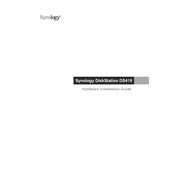
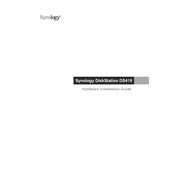
To set up your Synology NAS DS418 for the first time, connect it to your network and power it on. Use a web browser to access http://find.synology.com or use the Synology Assistant desktop utility. Follow the on-screen instructions to install DiskStation Manager (DSM) and configure your device.
To create a shared folder, log in to DSM, go to 'Control Panel', select 'Shared Folder', and click 'Create'. Follow the wizard to name your folder and set permissions.
Ensure the NAS is powered on and connected to the network. Check if the LAN port LEDs are active. Use the Synology Assistant to locate the NAS. If issues persist, restart your router and NAS.
Log in to DSM and go to 'Control Panel' > 'Update & Restore'. Click 'Check for Updates'. If an update is available, follow the prompts to download and install it.
In DSM, open 'Storage Manager'. Click on 'Volume' and then 'Create'. Follow the wizard, selecting your desired RAID configuration for the drives installed.
Check for resource-intensive tasks in 'Resource Monitor'. Ensure your firmware and packages are up to date. Check network settings and consider upgrading your RAM if applicable.
Connect the external drive to your NAS. Open 'Hyper Backup', create a new backup task, and select the external drive as the backup destination. Follow the prompts to complete the setup.
Enable QuickConnect in DSM under 'Control Panel' > 'QuickConnect'. Follow the setup instructions to access your NAS remotely via QuickConnect ID. Alternatively, configure a VPN or set up port forwarding on your router.
Use the RESET button on the back of the NAS. Press and hold for 4 seconds until you hear a beep. This will reset the admin password and network settings without affecting data.
Go to 'Storage Manager' in DSM, select 'HDD/SSD', and view the health status of each drive. Enable S.M.A.R.T. tests for regular health checks and receive notifications for any issues.