Synology NAS DS3018xs Hardware Installation Guide
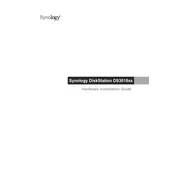
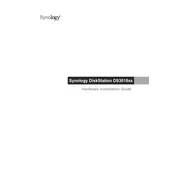
To set up your Synology NAS DS3018xs, first connect it to your network and power it on. Then, use a web browser to navigate to find.synology.com or use the Synology Assistant software to locate the NAS. Follow the on-screen instructions to install DiskStation Manager (DSM) and configure your device.
If you cannot access DSM, check your network connection and ensure the NAS is powered on. Try using the Synology Assistant to find the device. If issues persist, consider restarting your NAS or performing a soft reset by pressing the reset button for 4 seconds.
To expand storage, you can either add more drives to available bays or replace existing drives with larger ones. After installing new drives, use DSM’s Storage Manager to manage and expand the storage pool accordingly.
For a balance between data protection and storage efficiency, RAID 5 is commonly recommended. If higher fault tolerance is needed, consider RAID 6 or RAID 10, keeping in mind the trade-offs in storage capacity and performance.
Use Synology's Hyper Backup to create backups of your data. It allows you to back up to various destinations, including local drives, remote Synology NAS, and cloud services. Set up a backup task in Hyper Backup and schedule it according to your needs.
In case of drive failure, replace the faulty drive with a new one of equal or larger capacity. DSM will automatically start rebuilding the RAID array. Monitor the process in the Storage Manager and ensure no further errors occur.
Enhance security by regularly updating DSM and all installed packages, enabling the Firewall, setting up 2-step verification, and configuring Security Advisor. Also, avoid using the default administrator account and use strong passwords.
Yes, you can access your DS3018xs remotely using QuickConnect, Synology's DDNS service, or a VPN. QuickConnect allows easy access via a unique ID without needing to configure router settings.
To update the firmware, log into DSM and go to Control Panel > Update & Restore. Check for the latest DSM version and follow the prompts to download and install the update. Ensure your data is backed up before proceeding.
Regular maintenance includes checking system health in DSM, cleaning dust from the NAS and drives, monitoring drive health with S.M.A.R.T tests, and ensuring the NAS is operating in a suitable environment with proper ventilation.