Synology NAS DS220+ v3 Hardware Installation Guide
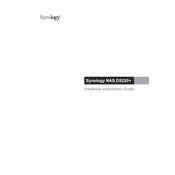
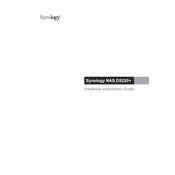
To set up your Synology NAS DS220+, connect it to your router and power it on. Use a computer connected to the same network and open a web browser. Go to "find.synology.com" and follow the on-screen instructions to install DiskStation Manager (DSM).
Log into DSM, go to "Control Panel", and select "Shared Folder". Click on "Create" to start the Shared Folder Creation Wizard. Follow the prompts to set up your new shared folder.
If you forget your admin password, press and hold the RESET button on the back of the DS220+ for about 4 seconds until you hear a beep. This will reset the admin password to 'admin' and disable the account. Use the default password to log in and reset it immediately.
In DSM, navigate to "Control Panel", then "Update & Restore". Under the DSM Update tab, click on "Download" to check for updates. Follow the instructions to install any available updates.
To expand storage, you can replace existing drives with higher capacity ones. Make sure to back up your data, then use the Storage Manager in DSM to manage and expand your storage volume.
In DSM, go to "Control Panel", then "QuickConnect". Enable QuickConnect and follow the setup instructions. You can also use Synology's DDNS service or set up port forwarding on your router for remote access.
Connect an external USB drive to your DS220+. Go to "Control Panel" in DSM, select "External Devices", and choose your USB drive. Use the "Backup" option in the "Hyper Backup" application to configure and run your backup tasks.
Install the "Media Server" package from the Package Center in DSM. Once installed, go to "Control Panel", select "Media Server", and configure your DLNA settings for streaming media to compatible devices on your network.
To secure your DS220+, enable 2-factor authentication, regularly update DSM, use strong passwords, and configure your firewall settings in "Security" within the Control Panel. Additionally, disable unused services and enable auto-block for suspicious IP addresses.
Check network cables and connections, ensure the NAS and router are powered on, and verify that your NAS is assigned a correct IP address. Restart your NAS and router, and ensure your firewall settings are not blocking access. Use the Synology Assistant tool for further diagnostics.