Synology NAS DS1621xs+ v2 Hardware Installation Guide
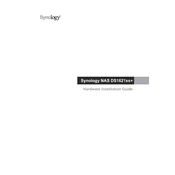
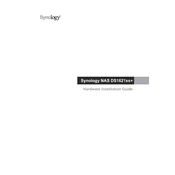
To set up RAID on your Synology NAS DS1621xs+, access the DiskStation Manager (DSM), go to Storage Manager, and select 'Create' under Storage Pool. Follow the setup wizard to configure your preferred RAID type.
First, power down the NAS and unplug all cables. Remove the cover and locate the RAM slots. Insert the new RAM module into an available slot, ensuring it clicks into place. Reassemble the NAS, reconnect the cables, and power it on.
Use Synology's Hyper Backup application. Launch Hyper Backup, select your backup destination, and follow the wizard to create a backup task. Schedule regular backups for optimal data protection.
Locate the reset button on the DS1621xs+, press and hold it until you hear a beep, then release. This will reset the admin password and network settings. Use 'admin' as the username with no password to log in and set a new password.
Enable QuickConnect in the DSM by navigating to Control Panel > QuickConnect. Register or sign in with your Synology account and configure your QuickConnect ID for remote access.
Ensure the power cable is securely connected to both the device and the power outlet. Check the outlet by testing it with another device. If the issue persists, try using a different power cable.
Log in to DSM, navigate to Control Panel > Shared Folder, and click 'Create'. Follow the wizard to name your folder, set permissions, and configure additional settings as needed.
Use the Resource Monitor in DSM to keep an eye on CPU, memory, and network usage. Additionally, set up system notifications for critical events under Control Panel > Notification.
Install additional drives in the empty bays and use Storage Manager to create a new storage pool or expand an existing one. Ensure your RAID configuration supports expansion.
In DSM, go to Control Panel > Update & Restore. Click 'Check for Updates' and follow the prompts to download and install the latest version of DSM. Consider enabling automatic updates for convenience.