Synology NAS DS1621+ Hardware Installation Guide
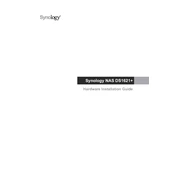
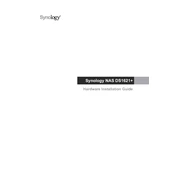
To set up your Synology NAS DS1621+, first install the hard drives. Then connect it to your network and power it on. Download and install Synology Assistant on your computer to find the NAS on your network. Follow the on-screen instructions to configure your NAS and install DiskStation Manager (DSM).
The DS1621+ supports multiple RAID configurations including RAID 0, 1, 5, 6, 10, JBOD, and Synology Hybrid RAID (SHR). SHR is recommended for users who want flexibility with different-sized drives, while RAID 5 or 6 is suitable for users prioritizing data redundancy.
To expand storage on the DS1621+, you can add additional hard drives to any empty bays. If all bays are occupied, consider replacing existing drives with larger ones or using an expansion unit like the Synology DX517. Always back up data before making changes.
Use Synology Hyper Backup to create a backup plan. Open Hyper Backup, select the data you want to back up, and choose a destination such as another NAS, a USB drive, or a cloud service. Schedule backups to run automatically.
If your DS1621+ is not booting, check the power connection, try a different outlet, and ensure the power button is functioning. Remove all drives and try booting to rule out drive issues. If problems persist, contact Synology support for assistance.
To secure your DS1621+, use strong, unique passwords for all accounts, enable 2-step verification, and regularly update DSM and installed packages. Configure the firewall, enable auto block for IP addresses after failed login attempts, and consider using VPN for remote access.
Use the Storage Manager in DSM to check the health of hard drives. It provides SMART test results, usage statistics, and alerts for any issues. Schedule regular health checks and enable notifications for any anomalies.
To update DSM, log in to your NAS and go to Control Panel > Update & Restore. Check for updates, and if available, follow the prompts to download and install them. It's recommended to back up important data before updating.
Set up QuickConnect in DSM for easy remote access without configuration. Alternatively, configure port forwarding on your router for direct access via external IP. For secure connections, consider setting up a VPN server on your NAS.
Check the network cables and ensure the NAS is connected to the router. Restart the NAS and router. Verify network settings in DSM are correct. If problems continue, try connecting to a different network port or using a different cable.