Synology NAS DS1618+ Hardware Installation Guide
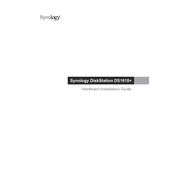
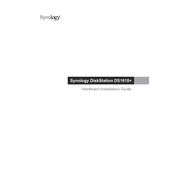
To set up your Synology DS1618+, connect it to your network and power it on. Use a web browser to access the Synology Web Assistant by entering 'find.synology.com' or the NAS IP address. Follow the on-screen instructions to install DiskStation Manager (DSM).
Ensure the power cable is securely connected to both the NAS and the power outlet. Check the power outlet with another device. If the NAS still does not power on, try using a different power cable. If the issue persists, contact Synology Support for assistance.
To expand storage, install additional compatible hard drives into the available bays or attach a Synology Expansion Unit such as DX517. Use the Storage Manager in DSM to configure the new drives and expand your storage pool.
Use Synology's Hyper Backup to back up data to another Synology NAS, external drive, or cloud service. Configure scheduled backups and enable versioning to protect against accidental deletions or data corruption.
Enable 2-step verification, configure the firewall, disable SSH and Telnet if not in use, and regularly update DSM and installed packages. Consider using VPN for remote access.
Check the Resource Monitor for CPU, RAM, and network usage. Consider upgrading RAM if it's consistently high. Review running services and disable any unnecessary ones. Regularly update DSM and packages.
Remove the failed drive and replace it with a new one of equal or larger size. Use Storage Manager to repair the RAID array by selecting the degraded volume and choosing the 'Repair' option.
Yes, use Synology's Virtual Machine Manager (VMM) to create and manage virtual machines. Ensure your NAS has sufficient RAM and CPU resources for optimal performance.
Open DSM and go to Control Panel > Shared Folder. Click 'Create' to set up a new shared folder, specify the name, location, and permissions. Configure access rights for users on your network.
Perform a soft reset by pressing and holding the reset button at the back of the NAS for about 4 seconds until you hear a beep. This resets the admin password and network settings without affecting your data.