Synology NAS DS1517+ Hardware Installation Guide
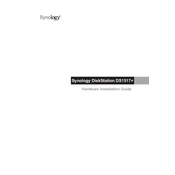
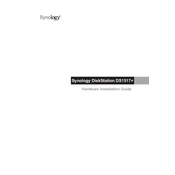
To set up your Synology NAS DS1517+ for the first time, connect it to your network and power it on. Use a web browser to navigate to find.synology.com or use Synology Assistant to locate your NAS. Follow the on-screen instructions to install DiskStation Manager (DSM).
If your DS1517+ is not powering on, check the power cable and ensure it's properly connected. Verify that the outlet is functional. Try using a different power cable or outlet. If the problem persists, contact Synology support for further assistance.
To expand storage on your DS1517+, you can add additional drives to empty bays or replace existing drives with higher capacity ones. After physically installing the drives, use the Storage Manager in DSM to configure and expand your storage volume.
The best way to back up data from the DS1517+ is to use Synology's Hyper Backup. This tool allows you to back up data to various destinations such as external drives, other Synology NAS devices, or cloud services, ensuring data protection and redundancy.
To troubleshoot network connectivity issues, ensure that the Ethernet cable is securely connected and the network LEDs are active. Verify network configurations in DSM, restart the router, and check for IP conflicts. Use the Ping function in DSM to test connectivity.
Yes, you can access your DS1517+ remotely using Synology's QuickConnect or by setting up a Virtual Private Network (VPN). Ensure that QuickConnect is enabled and properly configured in DSM to use it for remote access.
To perform a factory reset on the DS1517+, locate the RESET button on the back of the device. Press and hold it for about 4 seconds until you hear a beep, then release it. Press and hold it again for another 4 seconds until you hear another beep. This will restore default settings.
Regular maintenance tasks for the DS1517+ include updating DSM and installed packages, checking the health of hard drives using S.M.A.R.T. tests, cleaning dust from the device, and reviewing system logs for any irregularities.
To replace a defective hard drive in the DS1517+, remove the drive tray from the NAS, replace the defective drive with a new one, and reinsert the tray. In DSM, go to Storage Manager to repair the storage pool and rebuild the RAID if necessary.
If your DS1517+ is running slowly, check for any resource-intensive applications running, ensure all drives are healthy, and verify network bandwidth. Consider upgrading RAM, adjusting DSM settings, or enabling SSD caching to improve performance.