Synology M2D20 Hardware Installation Guide
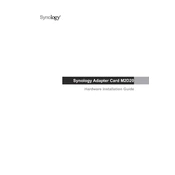
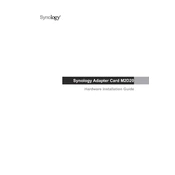
To install the Synology M2D20, power off your NAS, remove the cover, and insert the M.2 card into the PCIe slot. Secure it with the screw provided, then reassemble the NAS and power it on.
The Synology M2D20 supports M.2 NVMe SSDs with M-key or M+B key configurations. Ensure the SSDs are compatible with the PCIe 3.0 x8 interface for optimal performance.
Yes, the M2D20 is designed to enhance performance by enabling SSD caching, which accelerates data access times and improves overall system responsiveness.
If the SSD is not recognized, ensure it is correctly seated in the M2D20 slot. Check for compatibility and update the NAS firmware. If the issue persists, try using a different SSD.
No, the M2D20 itself does not support RAID configuration. It is used for SSD caching and improving read/write operations, not for data redundancy.
Regularly check for firmware updates for both the NAS and SSDs. Periodically monitor the health status of the SSDs using Synology's Storage Manager.
Use the Synology Storage Manager to monitor SSD cache performance, including hit rate and latency statistics, to ensure optimal operation.
Ensure proper airflow within the NAS enclosure. Consider adding additional cooling or repositioning the NAS to a well-ventilated area. Check SSD temperature in Storage Manager.
The M2D20 is compatible with select Synology NAS models that support PCIe expansion slots. Refer to the Synology compatibility list for specific model support.
Firmware updates for the M2D20 are managed through DSM. Check for updates in the Control Panel under the 'Update & Restore' section and follow the prompts to apply any available firmware updates.