Synology M2D18 Hardware Installation Guide
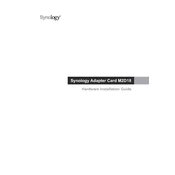
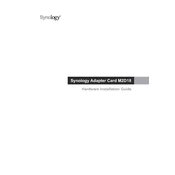
To install the Synology M2D18, power off your NAS and unplug all cables. Remove the cover, locate the PCIe slot, insert the M2D18 card, and secure it with screws. Reassemble the NAS, reconnect all cables, and power it on.
The M2D18 card supports M.2 NVMe SSDs with 2280/2260/2242 form factors. Ensure the SSDs are compatible with the NAS model and have been validated by Synology.
No, the M2D18 card is designed for SSD caching purposes only and not for storage expansion. It accelerates read/write speeds but does not increase total storage capacity.
Ensure the card is properly seated in the PCIe slot. Check for any visible damage on the card and slot. Update the NAS firmware to the latest version and try reinstalling the card.
Regularly check for firmware updates for both the NAS and SSDs. Ensure proper ventilation to prevent overheating. Periodically inspect the connections and clean dust from the NAS interior.
Use the Storage Manager in DSM to monitor SSD health, performance metrics, and cache status. Look for any alerts or warnings regarding SSD health.
The M2D18 card itself does not support RAID configurations as it is used for SSD caching. RAID configurations must be set up on the primary storage drives in the NAS.
While it is possible to use different SSD models, it is recommended to use identical models to ensure optimal performance and compatibility.
No, installing the M2D18 card will not void the warranty as long as it is installed correctly and compatible with your NAS model. Refer to the warranty terms for more details.
Ensure the NAS is placed in a well-ventilated area. Check the DSM for any alerts regarding temperature and consider installing additional cooling solutions if necessary.