Synology FX2421 Hardware Installation Guide
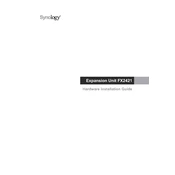
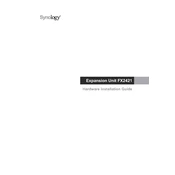
To set up your Synology FX2421, connect it to your network and power it on. Use Synology Assistant or a web browser to find the device on the network, and follow the installation wizard to configure your DiskStation Manager (DSM).
Ensure that the FX2421 is properly connected to the same network as your computer. Check the network cables and restart both the NAS and your router. If the issue persists, try using another computer or network port.
Log into DSM and navigate to Control Panel > Update & Restore. You can then check for updates manually or set your system to update automatically. Ensure all critical data is backed up before performing the update.
To expand storage, add additional drives to the empty bays if available, or replace existing drives with larger ones. Use the Storage Manager in DSM to manage and expand your storage pool as needed.
Open Storage Manager in DSM, select 'Create' under the Storage Pool tab, and follow the wizard to select the drives and configure the RAID type that best suits your needs.
Regularly check system health through DSM, update software, ensure proper ventilation, clean dust from the device, and monitor drive health using S.M.A.R.T. tests.
Replace the failed drive with a new one of equal or larger capacity. DSM will automatically start rebuilding the RAID if configured. Monitor the process in Storage Manager.
Use Hyper Backup to back up data to another Synology NAS, an external drive, or a cloud service. Set up regular backup schedules and ensure data integrity through backup verification.
Ensure your FX2421 is connected to a gigabit network, configure link aggregation if supported, and set up Quality of Service (QoS) on your router to prioritize NAS traffic.
Enable QuickConnect in DSM for easy remote access, or set up a VPN server on your NAS. Ensure your router's firewall and port forwarding settings allow remote connections.