Synology FS3600 v2 Hardware Installation Guide
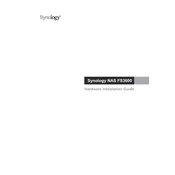
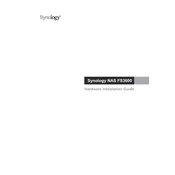
To set up the Synology FS3600, connect the device to your network and power it on. Use the Synology Assistant on a computer to find the device on your network. Follow the on-screen instructions to initialize the device and create storage pools and volumes.
Log in to DSM, go to Control Panel > Shared Folder, and click 'Create'. Enter the folder name and select the volume where you want it stored. Configure permissions as needed and apply the settings to complete the process.
To update the firmware, log in to DSM and go to Control Panel > Update & Restore. Click 'Check for Update' and follow the prompts to install the latest version. Make sure to back up your data before proceeding.
Check the power cable and ensure it is securely connected to both the FS3600 and a working power outlet. Verify that the power supply is functioning. If the issue persists, contact Synology support for further assistance.
To expand storage, add compatible drives to empty bays and use the Storage Manager to create new volumes or expand existing ones. Ensure drives are compatible and follow the DSM instructions for expansion.
Connect the external device to the FS3600 and use Hyper Backup in DSM. Select the data you wish to back up and configure the backup task to save the data to your external device.
Identify the faulty drive through the Storage Manager. Power down the FS3600, remove the faulty drive, and replace it with a new one. Power on the system and use Storage Manager to repair the storage pool.
Access Control Panel > User & Group. Create a new user or modify an existing one, specifying access rights to shared folders and applications. Use group settings for bulk permission management.
In DSM, go to Control Panel > Network. Configure the LAN settings, including IP address, DNS, and default gateway. Use advanced settings for link aggregation or VLAN configuration if needed.
Use the Resource Monitor in DSM to track CPU, memory, and network usage. Set up notifications for performance thresholds to ensure optimal operation.