Synology E10M20-T1 Hardware Installation Guide
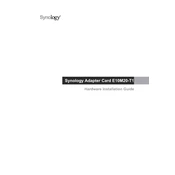
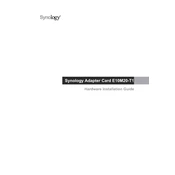
To install the Synology E10M20-T1, power off your Synology NAS and remove the drive tray. Insert the card into an available PCIe slot, ensuring it is securely seated. Reassemble the NAS and power it on. Use the Synology DiskStation Manager (DSM) to verify the installation.
The E10M20-T1 card supports M.2 NVMe SSDs. Ensure that the SSDs meet the specifications outlined in the Synology compatibility list for optimal performance and compatibility.
After installing the E10M20-T1 and compatible SSDs, go to the Storage Manager in DSM. Select SSD Cache, then create an SSD cache by following the on-screen instructions. This will enhance your system's read/write performance.
Ensure the card is properly seated in the PCIe slot. Check compatibility with your NAS model and update DSM to the latest version. If issues persist, consult Synology support.
The E10M20-T1 is designed for Synology NAS systems. Using it in non-Synology devices is not recommended and may result in compatibility issues.
Regularly update DSM and monitor the health of your SSDs through the Storage Manager. Ensure proper ventilation in your NAS to prevent overheating.
The E10M20-T1 supports 10GbE (10 Gigabit Ethernet) for high-speed network connectivity, ensuring fast data transfer rates.
Verify network cable connections and ensure they are securely attached. Check network settings in DSM and update the network driver if necessary. Restart both the NAS and network equipment.
Yes, you can configure the SSDs for storage. Go to Storage Manager and create a new volume using the SSDs. Follow the on-screen instructions to complete the setup.
Always handle the card by its edges and avoid touching the connectors. Use an anti-static wrist strap to prevent electrostatic discharge (ESD) damage.