Synology DVA3219 v32 Administrator's Guide
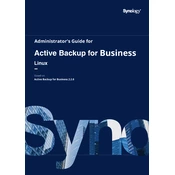
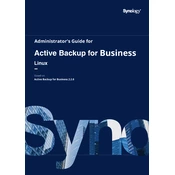
To set up the Synology DVA3219, connect it to your network, power it on, and use the Synology Assistant software to locate the device. Follow the on-screen instructions to initialize the drive and create a storage pool.
Install the Surveillance Station package from DSM, add your cameras through the IP Camera interface, and configure recording schedules and notifications according to your needs.
Check network cables and connections, ensure the device's IP address is correctly set, and verify your router settings. Restart both the DVA3219 and your network equipment if needed.
Regularly update DSM and installed packages, check for disk errors using S.M.A.R.T tests, and clean dust from the device to ensure proper ventilation.
To expand storage, add new drives to available slots, and use the Storage Manager to add them to an existing volume or create a new one. Rebuilding or expanding RAID arrays is also possible.
Yes, the DVA3219 supports AI-powered video analysis. Install the Deep Video Analytics package from Surveillance Station, then configure tasks for face recognition, people counting, or vehicle detection.
Use Hyper Backup to configure tasks that back up data to another Synology NAS, a cloud service, or an external drive. Schedule regular backups to ensure data safety.
Check the power cable and outlet, ensure the power button is pressed correctly, and try using another power cable if available. If issues persist, contact Synology support.
Enable two-factor authentication, regularly update DSM and packages, use strong passwords, and configure firewall rules to restrict access.
Ensure the device is updated to the latest DSM version, use SSD cache if available, and optimize network settings for better performance.