Synology DVA3219 v26 Administrator's Guide
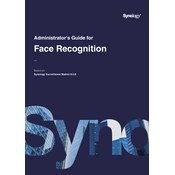
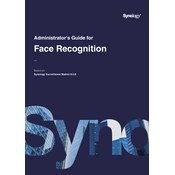
To set up the Synology DVA3219, connect it to your network and power it on. Use Synology Assistant to find the device on your network and follow the on-screen instructions to complete the installation.
Use Hyper Backup to back up data. Open Hyper Backup, select the backup destination, and choose the folders or applications you wish to back up. Schedule the backup task as needed.
You can expand the storage by adding compatible hard drives to the available bays or by using a Synology Expansion Unit. Configure the new drives in Storage Manager.
Check the power connection and ensure the power supply is working. Remove and reseat the RAM and hard drives. If the problem persists, contact Synology support.
Install and open Surveillance Station, add your cameras, and configure recording settings such as motion detection, schedules, and notifications.
Ensure your device’s firmware is up to date, use compatible hard drives, allocate sufficient RAM, and regularly check system resource usage in Resource Monitor.
Regularly check for firmware updates, perform disk health checks, clean the device to prevent dust buildup, and review system logs for any unusual activity.
Verify the network cables, restart your router and the DVA3219, check the network settings, and ensure the device is within the correct IP range.
Enable QuickConnect in the Control Panel, allowing you to access your NAS from anywhere using a web browser or the DS file app.
Press and hold the RESET button on the back of the device for about 4 seconds until you hear a beep. This will reset the network settings and admin password.