Synology DS720+ Hardware Installation Guide
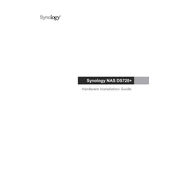
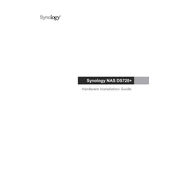
To set up your Synology DS720+ for the first time, connect it to your network and power source. Use the Synology Assistant software to find your NAS on the network and follow the on-screen instructions to install DiskStation Manager (DSM).
If your DS720+ is not appearing on the network, ensure all cables are connected properly, the router is functional, and the network settings are correctly configured. Restart the device and try using the Synology Assistant to locate it again.
To expand storage on your DS720+, consider adding additional hard drives or using the Synology Expansion Unit. You can also replace existing drives with larger ones and expand storage using DSM's Storage Manager.
You can back up data using Hyper Backup, which allows you to back up to various destinations, including external drives, another Synology NAS, or cloud services. Schedule regular backups through the DSM interface for optimal data protection.
To reset your DS720+ to factory settings, press and hold the RESET button on the back of the device for about 4 seconds until you hear a beep. Release it and immediately press it again for 4 more seconds until you hear a second beep.
Improve performance by upgrading RAM, using SSD caching, or optimizing network settings. Regularly update DSM to the latest version and manage installed packages to reduce resource usage.
Within DSM, navigate to Control Panel > User. Here, you can create user accounts and set permissions for shared folders, applications, and services to control access and manage security.
Ensure the Synology DS720+ is in a well-ventilated area and not exposed to direct sunlight. Clean the fan and vents regularly to prevent dust buildup, and consider adjusting the fan speed settings in DSM.
Install the VPN Server package via Package Center in DSM. Once installed, configure the VPN settings by choosing a VPN protocol and setting up user access. Connect to the VPN using the appropriate client software on your devices.
Enable QuickConnect in DSM by going to Control Panel > QuickConnect. Register for a Synology account and follow the steps to set up remote access using your unique QuickConnect ID.