Synology DS420+ Hardware Installation Guide
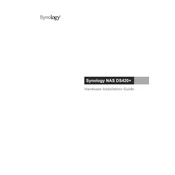
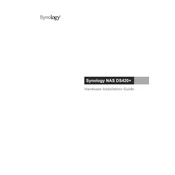
To set up your Synology DS420+ for the first time, connect it to your network via LAN, power it on, and use the Synology Assistant software to locate the NAS. Follow the on-screen instructions to install the DiskStation Manager (DSM).
You can expand your Synology DS420+ storage by adding new hard drives to empty bays or replacing existing drives with larger ones. Use the Storage Manager in DSM to manage and expand your storage pool.
Use Synology's Hyper Backup application to schedule regular backups of your data to an external drive, another Synology NAS, or a cloud service. Regularly verify the backup status and test data recovery processes.
Access DSM and navigate to Control Panel > User to create and manage user accounts. Set privileges and permissions for shared folders and applications as needed for each user.
Regular maintenance includes checking drive health using Storage Manager, updating DSM and installed packages, cleaning dust from the device, and ensuring a stable power supply.
First, check if the network cables are properly connected. Restart the router and the DS420+. Ensure that the latest DSM update is installed. Use the Synology Assistant to diagnose network issues.
Check the power cable and ensure it's securely connected. Try a different power outlet. If the issue persists, consider checking the power supply unit or contacting Synology support for assistance.
Enable QuickConnect in DSM under Control Panel > QuickConnect and follow the setup wizard. Alternatively, set up port forwarding on your router and use DDNS for remote access.
Use strong passwords for all user accounts, enable two-factor authentication, regularly update DSM, and configure the firewall settings to restrict unwanted access.
Regularly monitor the health and performance of storage volumes using DSM. Implement RAID configurations for redundancy, and allocate storage space efficiently based on your needs.