Synology DS2422+ Hardware Installation Guide
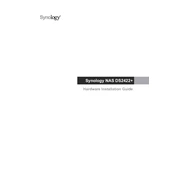
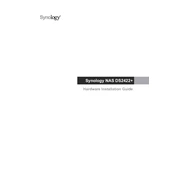
To set up your Synology DS2422+, start by connecting it to your network and power source. Then, install the Synology Assistant software on your computer to find the device on the network. Follow the on-screen instructions to initialize the DSM (DiskStation Manager) installation.
The optimal RAID configuration depends on your needs. For a balance of performance and redundancy, RAID 5 is usually recommended. For maximum redundancy, consider RAID 6. Use the Storage Manager in DSM to configure your preferred RAID type.
To expand storage, you can add additional drives to empty bays and use the Storage Manager in DSM to expand your existing storage pool. Ensure that the new drives are compatible and consider backing up data before expansion.
First, ensure that the power cable is securely connected and the power outlet is working. Try a different power cable or outlet if necessary. If the problem persists, check for hardware issues or contact Synology support.
Install the VPN Server package from the Package Center in DSM. Configure your preferred VPN protocol (PPTP, OpenVPN, or L2TP/IPSec) and set up user access permissions through the VPN Server application.
To reset the DS2422+ to its default settings, locate the reset button on the back of the device. Press and hold it for about 4 seconds until you hear a beep, which indicates that the device is resetting.
Replace the failed drive with a new one of equal or larger capacity. The system will automatically start rebuilding the RAID array. Monitor the progress using the Storage Manager in DSM to ensure successful recovery.
To optimize performance, ensure your DSM is up to date, configure SSD caching if supported, and regularly check system resources for bottlenecks. Consider optimizing network settings and enabling link aggregation if possible.
Yes, you can access your DS2422+ remotely by enabling QuickConnect or setting up a DDNS service in DSM. Ensure that remote access is secure by using strong passwords and enabling HTTPS connection.
Use the Hyper Backup application in DSM to back up your data to another Synology NAS, a cloud service, or an external USB device. Configure the backup task according to your preferences and schedule regular backups.