Synology DS2419+II v2 Hardware Installation Guide
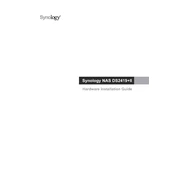
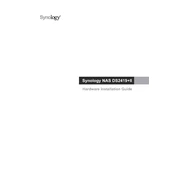
To set up RAID on your Synology DS2419+II, access the Storage Manager in DSM, choose 'Create' under 'Volume,' and follow the wizard to select your desired RAID type and drives.
If your DS2419+II is unresponsive, try a soft reset by pressing the reset button for 4 seconds. If that fails, perform a hard reset by holding the reset button for 10 seconds.
To expand storage, you can add new drives to empty bays or replace existing drives with larger ones. Use the Storage Manager to add these drives to your existing volume or create a new one.
Use Hyper Backup on DSM to back up your data to various destinations, including external drives, another Synology NAS, or cloud services.
To update firmware, go to Control Panel > Update & Restore > DSM Update, and click 'Check for Updates.' Follow the prompts to download and install the latest version.
Slow performance can be due to insufficient RAM, high CPU usage, or network issues. Consider upgrading RAM, closing unnecessary applications, and checking your network connection.
Access Control Panel > Network to configure LAN settings, including IP address, DNS, and gateway. You can also set up link aggregation and VLAN here.
Use the Resource Monitor in DSM to track CPU, memory, and network usage. Additionally, enable email notifications for system alerts under Control Panel > Notification.
Enable 2-factor authentication under Control Panel > Security, use strong passwords, limit admin account usage, and configure firewall settings to restrict access.
Connect the UPS to the NAS via USB, then configure UPS settings in Control Panel > Hardware & Power > UPS. Ensure DSM is set to shut down safely during power outages.