Synology DS220j Hardware Installation Guide
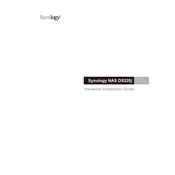
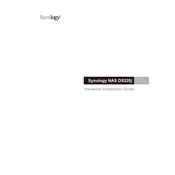
To set up your Synology DS220j, first connect it to your network and power it on. Use the Synology Assistant software to find the device on your network, and follow the on-screen instructions to install DiskStation Manager (DSM).
You can access your DS220j remotely by enabling QuickConnect in DSM. Go to Control Panel > QuickConnect, enable it, and create a QuickConnect ID. Use this ID to access your NAS remotely through QuickConnect.
Use Synology's Hyper Backup application to back up data to your DS220j. It supports backing up to multiple destinations including local and remote Synology NAS, USB devices, and cloud services.
To expand storage on DS220j, replace the existing drives with larger ones and use the Storage Manager to add them to your existing volume, ensuring they are compatible with your NAS.
Check your network cables and connections. Ensure your router and NAS are powered on. Use Synology Assistant to find the NAS on your network and check DSM network settings for correct configuration.
Ensure the NAS firmware is updated. Check the Resource Monitor in DSM for high CPU or RAM usage and reduce workloads if necessary. Consider upgrading RAM if possible.
Use the Storage Manager in DSM to create a storage pool and select the RAID type during setup. DS220j supports RAID 0, RAID 1, and JBOD configurations.
Yes, you can use DS220j as a media server. Install and configure the Media Server package in DSM, and stream media to DLNA-compatible devices or use apps like Plex.
Enable HTTPS for DSM by going to Control Panel > Network > DSM Settings. Obtain an SSL certificate and consider setting up 2-factor authentication for additional security.
Regularly check for DSM updates, monitor system health, clean dust from the NAS, check hard drive health, and review user permissions and backups to ensure data safety.