Synology DS218play v2 Hardware Installation Guide
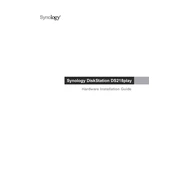
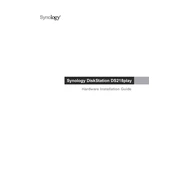
To set up your Synology DS218play, connect it to your network and power it on. Then, use the Synology Assistant to find the NAS on your network and follow the on-screen instructions to install DiskStation Manager (DSM).
Ensure that all network cables are securely connected and check your router settings. You can also use Synology Assistant to search for the NAS or reset the network settings using the reset button on the device.
Connect the external drive to the USB port on your DS218play. Use the Hyper Backup application to create backup tasks, selecting the external drive as the destination.
The DS218play does not support RAM upgrades as it comes with fixed memory. Consider optimizing DSM settings or using applications with lower resource requirements.
Install the Media Server package from the Package Center in DSM. Configure the media indexing settings and ensure your media files are stored in the indexed folders to allow streaming to compatible devices.
Enable 2-Step Verification, set up a firewall, install security updates promptly, and regularly back up data. Additionally, disable unused services and create strong passwords for all accounts.
Check for resource-intensive applications or processes in Resource Monitor. Ensure the network connection is stable and consider reducing the number of simultaneous tasks or users.
Yes, enable QuickConnect in DSM for remote access without configuring complex network settings. You can also set up VPN or port forwarding for direct access.
Press and hold the reset button on the back of the device for about 4 seconds until you hear a beep. This will reset network settings and admin password without deleting data. For a full reset, use DSM's "Reset" option in Control Panel.
Go to Control Panel > Update & Restore > DSM Update. Click "Check for Updates" and follow the instructions to install the latest DSM version. Ensure backups are up-to-date before proceeding.