Synology DS218j v4 Hardware Installation Guide
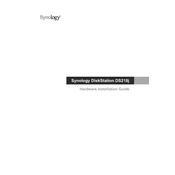
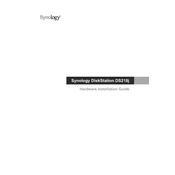
To set up your Synology DS218j, connect it to your network and power it on. Use a computer on the same network to visit http://find.synology.com or use the Synology Assistant app to find the NAS. Follow the setup wizard to install DSM and configure your device.
Ensure the NAS is powered on and connected to the network. Check the network cables and router settings. Use the Synology Assistant to locate the NAS. If it still doesn't appear, try connecting directly to a PC and assign a static IP.
The DS218j supports up to two drives. To expand storage, replace the existing drives with higher-capacity ones or add a second drive if only one is installed. Use Synology's RAID calculator to plan your setup.
Yes, you can access your DS218j remotely using Synology's QuickConnect or by setting up a VPN. Ensure that remote access is enabled in the Control Panel under QuickConnect or External Access.
Go to the Control Panel, select 'Update & Restore', then 'DSM Update'. Check for updates and follow the prompts to download and install the latest DSM firmware. Always back up important data before updating.
Check for resource-heavy applications running on the NAS and disable any unnecessary ones. Ensure the drives are healthy and not full. Consider upgrading the drives or optimizing RAID settings. Reboot the NAS to clear cache.
Use Hyper Backup to back up data to an external drive, another Synology NAS, or a cloud service. Schedule regular backups and verify them to ensure data integrity.
Regularly check drive health in Storage Manager, clean dust from vents, update DSM firmware, and back up data. Monitor system logs for any unusual activity and ensure the NAS is in a cool, dry place.
Enable the firewall and set up account protection in Security settings. Use strong passwords and disable the default admin account. Regularly update DSM and installed packages. Consider setting up 2-step verification.
Use the reset button on the back of the NAS to reset the password. Press and hold the button for about 4 seconds until you hear a beep. This will reset the network settings and admin password without affecting data.