Synology DS218 Hardware Installation Guide v2
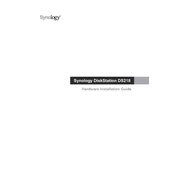
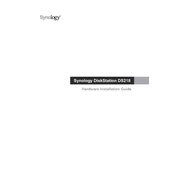
To set up your Synology DS218 for the first time, connect it to your network and power it on. Use a web browser to navigate to find.synology.com or use the Synology Assistant software. Follow the on-screen instructions to initialize the drive, create your administrator account, and configure your storage.
To access your Synology DS218 remotely, enable QuickConnect by logging into DSM, navigating to Control Panel > QuickConnect, and enabling it. You can also set up DDNS or use Synology's VPN capabilities for more secure access.
Use Synology's Hyper Backup application to create regular backups. It supports backing up to various destinations, such as external drives, network locations, or cloud services. Schedule regular backup tasks to ensure data protection.
To expand storage, you can replace existing drives with larger ones one by one, allowing for RAID migration, or use external drives via USB ports for additional storage. Ensure to back up your data before making any changes.
If you forget the admin password, use the reset button located on the back of the DS218. Press and hold it until you hear a beep, which will reset the network settings and admin password. You can then log in with the default credentials.
To update the firmware, log in to DSM and go to Control Panel > Update & Restore. Check for updates and follow the prompts to download and install the latest firmware. It's recommended to back up your data before proceeding with the update.
If the DS218 is running slowly, check for resource-heavy applications and disable them if not needed. Ensure that the drives are healthy using the Storage Manager. Also, verify network connection speeds and check for DSM updates that might improve performance.
Yes, you can use DS218 for media streaming by installing packages like Video Station or Plex Media Server through Package Center. These applications support streaming to various devices such as smart TVs, computers, and mobile devices.
Secure your DS218 by enabling the firewall, setting up 2-step verification, using strong passwords, and regularly updating DSM and packages. Consider setting up a VPN for secure remote access.
To replace a failing hard drive, first back up your data. Use Storage Manager to check RAID status and remove the faulty drive. Insert a new drive, and DSM will prompt you to repair the storage pool. Follow the instructions to complete the process.