Synology DS1821+ Hardware Installation Guide
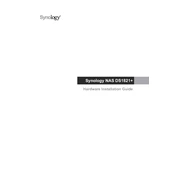
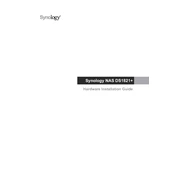
Begin by installing the hard drives in the bays. Connect the DS1821+ to your network using an Ethernet cable and power it on. Use a computer to access the Synology Assistant software to find your device and initiate the DSM installation process. Follow the on-screen instructions to complete the setup.
Ensure that the Ethernet cable is properly connected to both the NAS and the router. Try using a different cable or port. Check that the NAS is powered on. If the issue persists, use Synology Assistant to locate the NAS. Consider resetting the network settings if necessary.
You can expand storage by adding more hard drives to the available bays or replacing existing drives with higher-capacity ones. After installing the new drives, use DSM to manage and expand your storage pool and volume.
Utilize Hyper Backup, Synology’s backup solution, to create backup tasks. Choose the data you want to back up, select a backup destination, and configure a schedule. Regularly verify and test your backups for integrity.
Check the power cable and ensure it is securely connected. Test the outlet with another device to confirm it is working. Try a different power cable if available. If the NAS still does not power on, consider contacting Synology support for further assistance.
Ensure DSM is up to date. Enable SSD caching if SSDs are available. Optimize network settings by using Link Aggregation if supported by your network infrastructure. Regularly monitor and manage workloads to prevent resource bottlenecks.
Replace the failed hard drive with a compatible new one. Use DSM to repair the storage pool. Ensure regular monitoring of the system's health status and configure alerts for prompt notifications.
Utilize Synology’s QuickConnect feature to access your NAS remotely. Alternatively, configure port forwarding on your router and use DDNS for a consistent external IP address. Ensure security settings are correctly configured to protect against unauthorized access.
Regularly update DSM and package software. Check the health status of hard drives. Clean dust from the unit to prevent overheating. Verify the integrity of backup data and review system logs for any unusual activity.
Enable firewall and security features within DSM. Use strong, unique passwords and enable two-factor authentication. Regularly update DSM and all installed packages. Limit user permissions to only those necessary and monitor access logs.