Synology DS1817 v4 Hardware Installation Guide
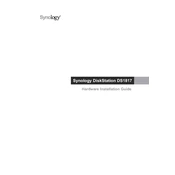
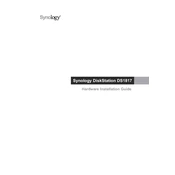
To set up your Synology DS1817, first install the hard drives and connect the device to your network. Power it on and use a web browser to access the Synology Assistant tool. Follow the on-screen instructions to install the latest DiskStation Manager (DSM) and configure your device.
First, check the power cable and ensure it's securely connected. Verify the power outlet is functioning by testing it with another device. If the issue persists, try using a different power cable or adapter. If none of these steps work, contact Synology support for further assistance.
To update the firmware, log in to DSM and go to Control Panel > Update & Restore. Click on 'Check for Updates' and follow the prompts to download and install the latest firmware version. Ensure your data is backed up before proceeding with the update.
Slow performance can be caused by insufficient RAM, high CPU usage, or network issues. Check Resource Monitor in DSM to identify any resource bottlenecks. Consider upgrading RAM or optimizing your network setup for improved performance.
To expand storage, you can add additional hard drives to the available slots if they are not full. Alternatively, you can replace existing drives with higher-capacity ones. Use the Storage Manager in DSM to manage and configure your storage expansion.
In DSM, navigate to Storage Manager > Volume. Click on 'Create' and select 'Custom' to choose your preferred RAID type. Follow the setup wizard to configure your chosen RAID level, ensuring all drives are correctly installed.
Check network cables and ensure the DS1817 is properly connected to your router. Verify network settings in DSM and ensure there are no IP conflicts. Restart the NAS and your router to reset the connection.
Regularly update DSM and installed packages. Check hard drive health using the Storage Manager, and clean dust from the device to prevent overheating. Schedule regular data backups and monitor system logs for any alerts.
Yes, you can set up QuickConnect or use Synology's DDNS service to access your DS1817 remotely. Ensure remote access is enabled in Control Panel > External Access, and follow the setup instructions for your chosen method.
Enable 2-factor authentication, regularly update DSM, and use strong passwords. Limit admin account access and set up firewall rules in DSM. Regularly review user permissions and disable unused services.