Synology DS119j Hardware Installation Guide
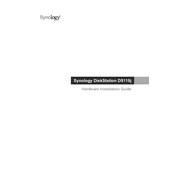
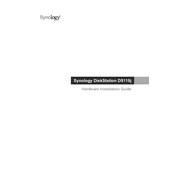
To set up the Synology DS119j, connect it to your network and power it on. Use a web browser to access the Synology Web Assistant by entering "find.synology.com" or the IP address. Follow the on-screen instructions to install DiskStation Manager (DSM) and configure your network settings.
If you forget the admin password, press and hold the RESET button on the back of the DS119j for approximately 4 seconds until you hear a beep. This will reset the network settings and admin password to default without affecting your data.
Connect the external drive to the USB port of the DS119j. Use the Hyper Backup application in DSM to create a backup task, selecting the external drive as the backup destination.
To update the firmware, log in to DSM and go to Control Panel > Update & Restore. Click on "Check for Updates" and follow the prompts to download and install the latest version of DSM.
To enable remote access, set up QuickConnect by going to Control Panel > QuickConnect in DSM. Enable QuickConnect, create a Synology account, and follow the instructions to configure remote access.
Ensure that the network cable is securely connected and check your router settings. Restart the DS119j and router. If the issue persists, use Synology Assistant to locate and connect to the device.
In DSM, go to Control Panel > Shared Folder. Click on "Create" to set up a new shared folder. Specify the folder name, location, and permissions, then apply the settings.
Use the Resource Monitor in DSM to track CPU, memory, and network usage. Access it by going to Main Menu > Resource Monitor. Regularly check logs and system notifications for any alerts.
Power down the DS119j and remove the cover. Carefully replace the faulty drive with a compatible new one. Reassemble the device and power it back on. Use DSM to restore data from your backups if necessary.
In DSM, navigate to Control Panel > Notification. Under the Email tab, configure your email settings and select the types of system alerts you want to receive. Save the settings to activate notifications.