Roland Hpi-50e Supplementary Manual
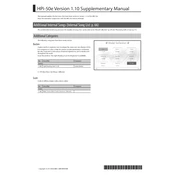
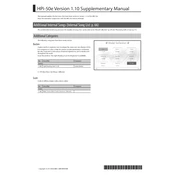
To perform a factory reset, turn off the piano and hold down the "Function" button while turning it back on. Continue holding until the display indicates that the reset process has begun.
First, ensure that the piano is correctly plugged in and powered on. If the problem persists, try performing a factory reset. If the issue continues, contact Roland support for further assistance.
You can connect the piano to a computer using a USB cable. Make sure to install the necessary drivers from Roland's official website, then use a digital audio workstation (DAW) to start recording.
Use a soft, damp cloth to gently wipe down the keys. Avoid using harsh chemicals or excessive moisture, as these can damage the keys.
Check the volume settings and ensure that headphones are not plugged in. If using external speakers, confirm they are connected properly. If the issue persists, consult the user manual or contact support.
Check Roland's website regularly for firmware updates. It's a good practice to update whenever a new version is released to ensure optimal performance and new features.
Yes, you can use headphones with the Roland Hpi-50e. Plug them into the headphone jack located on the front panel of the piano. This will mute the external speakers for silent practice.
Press the "Function" button, navigate to "Touch Sensitivity" settings using the arrow buttons, and adjust the sensitivity level to your preference.
Ensure that the piano is properly powered and try adjusting the contrast settings. If the display still does not work, it may require professional servicing.
Press the "Function" button, go to the "Transpose" menu, and use the arrow buttons to set the desired transpose level.