Roland JX-03 Supplementary Manual
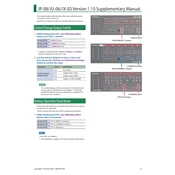
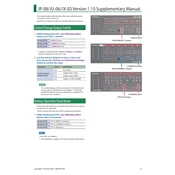
To initialize the Roland JX-03, hold down the 'MANUAL' button while turning on the power. This will reset the unit to its factory settings.
First, download the latest firmware from Roland's official website. Connect the JX-03 to your computer via USB and place the unit into update mode by holding the 'WRITE' button while powering on. Follow the instructions provided with the firmware download to complete the update.
Use a standard MIDI cable to connect the MIDI OUT of your controller to the MIDI IN of the JX-03. Ensure both devices are set to the same MIDI channel for proper communication.
Check if the volume knob is turned up and ensure that your audio cables are properly connected. Also, verify that the unit is not in a mute or local off mode, and that the MIDI settings are configured correctly.
After creating your custom sound, press the 'WRITE' button, select a memory location using the patch number buttons, and press 'WRITE' again to save the patch.
The Roland JX-03 can be powered using four AA batteries or a 5V USB power adapter. Ensure that the USB power adapter provides adequate current, ideally 500mA or more.
Yes, you can connect the output of the JX-03 to an external effects processor using a standard audio cable. This allows you to enhance your sound with additional effects.
To change the MIDI channel, hold down the 'MANUAL' button and press one of the buttons 1 through 16 to select the corresponding MIDI channel.
Ensure that the MIDI cable is properly connected and that both the sending device and the JX-03 are set to the same MIDI channel. Also, check if the JX-03 is in a mode that might ignore external MIDI input.
Connect the JX-03 to your computer via USB to use it as a MIDI device within your DAW. Additionally, connect the audio output to an audio interface to record audio directly from the synthesizer.