Roland TR-6S Owner's Manual
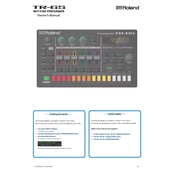
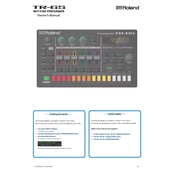
To update the firmware on your TR-6S, download the latest firmware from the Roland website, copy it to an SD card, and insert it into the TR-6S. Then, hold the [SHIFT] and [KIT] buttons while turning on the power to begin the update process. Follow the on-screen instructions to complete the update.
First, check the power supply and ensure it is connected properly. Make sure the outlet is functional. If using batteries, ensure they are correctly inserted and have adequate charge. If the issue persists, consult the user manual or contact Roland support.
To reset the TR-6S to factory settings, hold down the [SHIFT] button and press the [UTILITY] button. Use the value dial to select "Factory Reset" and press the [ENTER] button. Follow the on-screen prompts to complete the reset process.
Yes, the TR-6S can interface with external MIDI devices. Connect the MIDI device using the MIDI IN/OUT ports on the TR-6S and configure the MIDI settings to sync and control external gear.
To save a custom kit, press the [SHIFT] button and then [KIT] to access the save menu. Use the value dial to choose a save location and press [ENTER] to save your kit.
Yes, you can import samples via an SD card. Format the SD card in the TR-6S, then copy your WAV files into the "IMPORT" folder on the card. Insert the card back into the TR-6S and use the import function to load the samples.
Ensure the unit is powered on and check if the buttons are not stuck or dirty. A factory reset may resolve software issues. If the problem persists, contact Roland support for further assistance.
Connect the TR-6S to your computer using a USB cable. Ensure the necessary drivers are installed, then select the TR-6S as your audio input device in your DAW to start recording.
Yes, the TR-6S can be used with a DAW. Connect it via USB or MIDI, set it to the appropriate mode, and configure your DAW to recognize the TR-6S for sequencing tasks.
To change the tempo, press the [TEMPO] button and use the value dial to adjust the BPM to your desired setting. Press [ENTER] to confirm the change.