Realme X50 Pro User's Manual
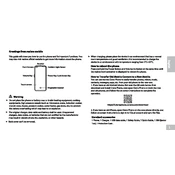
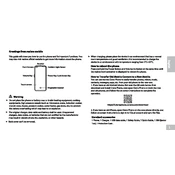
To take a screenshot on the Realme X50 Pro, simply press and hold the power button and the volume down button simultaneously until you see a screen capture animation. The screenshot will be saved in the gallery.
To enable dark mode, go to Settings > Display & Brightness > Dark Mode. Toggle the switch to enable dark mode across the system and supported apps.
If your Realme X50 Pro is not charging properly, try the following steps: 1) Check the charging cable and adapter for damage. 2) Clean the charging port to remove any dust or debris. 3) Try using a different charger. 4) Restart your phone. If the issue persists, contact Realme support.
To perform a factory reset on your Realme X50 Pro, go to Settings > Additional Settings > Backup & Reset > Erase All Data (Factory Reset). Follow the on-screen instructions to complete the process. Note that this will erase all data on your device.
To update the software, navigate to Settings > Software Update. If there is an update available, follow the on-screen prompts to download and install the latest version. Ensure your device is connected to Wi-Fi and has sufficient battery before updating.
If your Realme X50 Pro is overheating, try the following: 1) Avoid using the phone while charging. 2) Close unused apps running in the background. 3) Reduce screen brightness. 4) Remove any case if it seems to trap heat. If the problem persists, contact Realme support.
To improve battery life, you can: 1) Lower screen brightness and timeout. 2) Disable background app refresh for non-essential apps. 3) Enable battery saver mode. 4) Uninstall unused apps. 5) Keep your device software updated.
To clear cache on your Realme X50 Pro, go to Settings > Additional Settings > Storage > Cached Data and tap on it to clear the cache for all apps. Alternatively, you can clear cache for individual apps by going to Settings > App Management > Select the app > Storage Usage > Clear Cache.
The Realme X50 Pro does not have an official IP rating for water resistance. It is advisable to keep the device away from water and moisture to prevent damage.
To enable 5G on the Realme X50 Pro, go to Settings > SIM Card & Mobile Data > Select SIM > Preferred Network Type, and choose 5G. Ensure that you are in an area with 5G coverage and that your SIM card supports 5G.