Realme 7 5G User's Manual
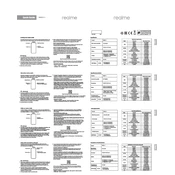
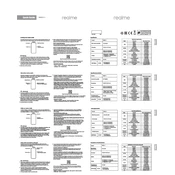
To enable 5G on your Realme 7 5G, go to Settings > SIM Card & Mobile Data > Preferred Network Type, then select 5G/4G/3G/2G (Auto).
First, ensure the charging cable and adapter are functioning properly. Try using a different charger if possible. Also, check the charging port for any debris or damage. If the issue persists, consider contacting Realme support.
To improve battery life, reduce screen brightness, enable battery saver mode, limit background app activity, and disable connectivity features like Bluetooth and Wi-Fi when not in use.
To take a screenshot, press and hold the volume down button and the power button simultaneously until you see a confirmation on the screen.
To reset the phone to factory settings, go to Settings > Additional Settings > Backup & Reset > Erase All Data (Factory Reset), then confirm your selection.
Use the Realme Clone Phone app to transfer data from your old phone to the Realme 7 5G. Install the app on both devices, and follow the on-screen instructions to complete the transfer.
If the phone is overheating, close unused apps, avoid using the phone while charging, and ensure the phone is not exposed to direct sunlight. If the problem persists, contact Realme support for further assistance.
To update the software, go to Settings > Software Update, and tap on "Check for updates". If an update is available, download and install it by following the on-screen instructions.
To free up storage space, delete unused apps and files, clear app cache, and move media files to cloud storage or an external memory card if supported.
To set up a fingerprint lock, go to Settings > Fingerprint, Face & Password > Fingerprint, and follow the instructions to register your fingerprint for unlocking the device.