Realme 6s User's Manual
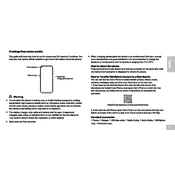
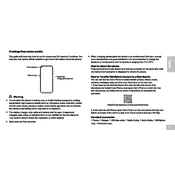
To take a screenshot, press and hold the Power and Volume Down buttons simultaneously until you see a capture animation.
Reduce screen brightness, disable background apps, use battery saver mode, and update to the latest software.
Overheating can be caused by excessive app usage, high screen brightness, or a faulty battery. Let the device cool down and close unused apps.
Go to Settings > Additional Settings > Backup & Reset > Factory Data Reset. Confirm the action to reset your device.
Go to Settings > Software Update. If an update is available, follow the on-screen instructions to download and install it.
Restart the device, remove any screen protector, and ensure the screen is clean. If the issue persists, seek professional repair services.
Uninstall unused apps, clear cache, delete unnecessary files, and move media to an external storage or cloud service.
Ensure the camera lens is clean, use manual settings for better control, and update the camera app for the latest features.
Check if Wi-Fi is turned on, restart your router and phone, and ensure the correct password is entered. Forget and reconnect to the network if needed.
Go to Settings > About Phone > tap on Build Number seven times until developer mode is activated. Access it under Additional Settings.