Realme 7 User's Manual
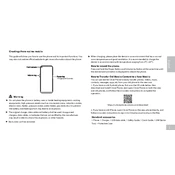
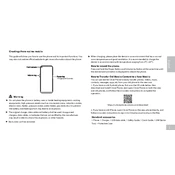
To take a screenshot on your Realme 7, press and hold the Power button and the Volume Down button simultaneously until the screen flashes. You can then view the screenshot in the Photos app.
If your Realme 7 is not charging, try using a different charging cable and adapter. Ensure the charging port is clean and free from debris. If the problem persists, consider restarting the phone or performing a factory reset as a last resort.
To increase battery life on your Realme 7, reduce screen brightness, disable background apps, turn off location services when not needed, and enable Battery Saver mode. Additionally, ensure your phone's software is up to date.
To reset your Realme 7 to factory settings, go to Settings > Additional Settings > Backup & Reset > Factory Data Reset. Ensure you backup important data before proceeding as this will erase all data on the device.
If your Realme 7 is running slow, try clearing the cache, uninstalling unused apps, and ensuring your phone's software is up to date. You can also free up storage space and restart the device to improve performance.
To enable Developer Options on your Realme 7, go to Settings > About Phone. Tap on 'Build Number' seven times until you see a message confirming Developer Options are enabled. You can now access it in the Additional Settings menu.
Yes, the Realme 7 supports expandable storage via a microSD card. You can insert a microSD card into the dedicated slot to increase storage capacity.
To connect your Realme 7 to a Wi-Fi network, go to Settings > Wi-Fi, and toggle the switch to enable Wi-Fi. Select your desired network from the list and enter the password if required.
If the touchscreen on your Realme 7 is unresponsive, try restarting the device. If the issue persists, remove any screen protectors or cases and clean the screen. If necessary, perform a factory reset.
To update the software on your Realme 7, go to Settings > Software Update. Tap on 'Check for Updates' and follow the on-screen instructions to download and install any available updates.