Realme 7 Pro User's Manual
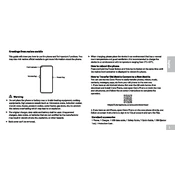
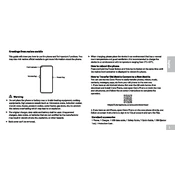
To take a screenshot on the Realme 7 Pro, press and hold the Volume Down and Power buttons simultaneously until the screen flashes. You can also use the three-finger swipe gesture by swiping down on the screen with three fingers.
If your Realme 7 Pro won't turn on, try pressing and holding the Power button for about 10-15 seconds to force restart the device. Ensure that the phone is charged by connecting it to a charger and checking for any charging indication.
To perform a factory reset on the Realme 7 Pro, go to Settings > Additional Settings > Backup & Reset > Erase all data (factory reset). Confirm your selection and wait for the phone to reset. Ensure you back up important data before proceeding.
To update the software, go to Settings > Software Update. The phone will automatically check for available updates. If an update is available, follow the on-screen instructions to download and install it.
Quick battery drain can be caused by apps running in the background, high screen brightness, or outdated software. Check battery usage in Settings > Battery to see which apps consume the most power. Reduce screen brightness and update to the latest software version.
To improve camera quality, ensure that the lens is clean and free from smudges. Explore camera settings and utilize features like HDR, AI Scene Recognition, and Night Mode for better photos. Keep the camera software updated.
Use the Realme Clone app to transfer data. Install the app on both devices, select the data you wish to transfer, and follow the on-screen instructions. Alternatively, use Google Drive or a USB cable for data transfer.
To enable dark mode, go to Settings > Display & Brightness > Dark Mode. You can schedule dark mode to activate automatically or turn it on manually.
Overheating can be due to extensive use of processing-intensive apps, charging while using the phone, or a hot environment. Close unnecessary apps, avoid heavy usage during charging, and keep the phone in a cool place.
To clear cache, go to Settings > Storage > Cache Data and tap on 'Clear Cache'. This will clear cached files for all apps. You can also clear cache for individual apps in Settings > Apps > Select App > Storage > Clear Cache.