Realme 5i User's Manual
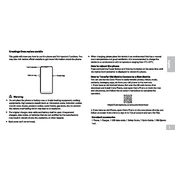
Pages
19
Year
0
Language(s)
 de
de
 en
en
 fr
fr
 it
it
 ru
ru
 sp
sp
 nl
nl
 pl
pl
Share
of 19
of 19